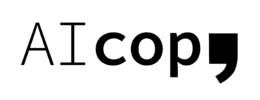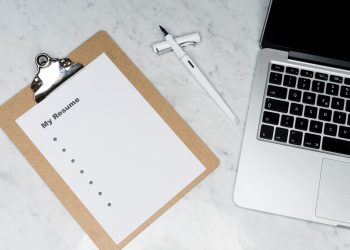Windows 10 is the latest operating system made by Microsoft. As with all operating systems – errors are likely to happen. Below we list the most common Windows 10 errors reported and a quick ‘how to’ fix them.
Upload Stall
Updates are automatic with Windows 10, so errors in the download and installation stage are a regular occurrence. If you have a file that won’t download, the likelihood is that it is already corrupted. Here is how to fix it:
- Press Win + R to open ‘Run’
- Type C:\Windows\SoftwareDistribution\Download and then select ok
- Delete all the files contained in the folder but do not delete the folder itself
- Restart
Slow Boot Times
This can be an absolute annoyance and to some – detrimental to their work. If your computer is taking a long time to turn on or load the Windows screen, take these steps:
- Click start, search power options.
- Select change settings and untick the Turn on fast start up
- Click on save changes
Data Usage
Since Windows 10 updates automatically, apps will be running in the background. This means your data will be being used without you even being aware. To slow down this data usage you can:
- In the search box, type in updates & security. Click on the top result
- Select and click Windows update
- Choose advanced options
- Click on choose how updates are delivered
- Select the option that says PCs on my local network
- You may also disable
Touch Pad Not Working
For some people the touch pad is a much-needed device, some find it easier to use than a keyboard and mouse and it can be a lot quicker. If this stops working it will slow down any work you need to get done. You can fix it by:
- Press Win + I and click on devices
- Choose mouse & touchpad, then select additional mouse options
- On the new window that opens, choose the device settings tab and then devices
- Select your specific touchpad and enable it if it isn’t yet
- You can also check and update the driver by right-clicking on the touchpad and choosing update driver software
Files Won’t Open
This is of course one of the more important ones, if you can’t open your files how are you to check saved work? This can be rectified though so don’t panic. Follow the steps below:
- Press win + X and choose command prompt (Admin)
- On the command line, input: icacls “%programfiles%\Microsoft Office <n> (note: replace “<n>” with version number)” /grant *S-1-<n>-2-1: (OI) (CI) RX
- Press enter, this should help you open the office files
- You can also repair Office installation by finding Office in programs & features, right-click on Office and select online repair
So, there we have it, some of the most common errors and how to fix them. If you are having other issues that are not discussed here, check this link.
For more great articles, check out the rest of the site.